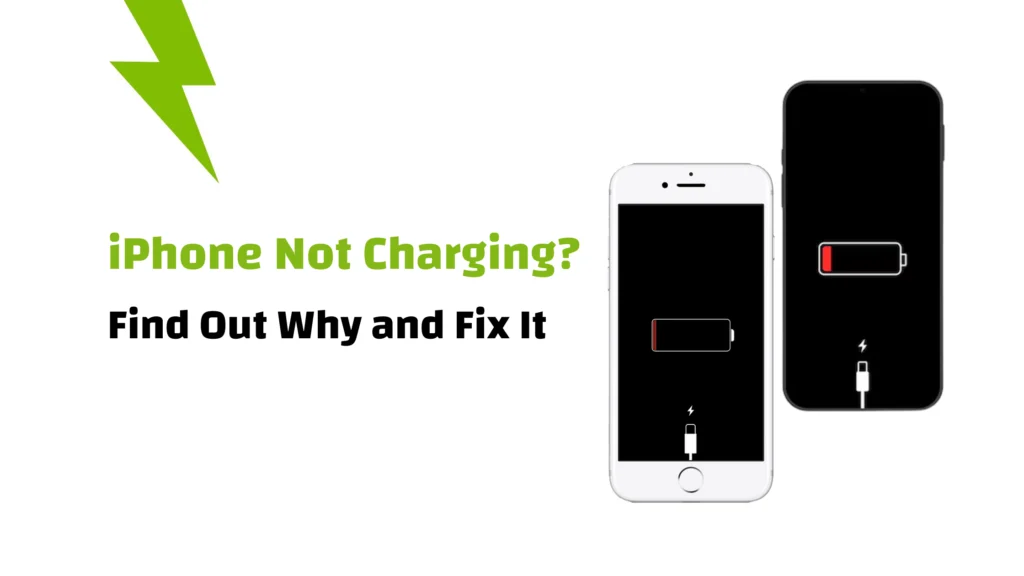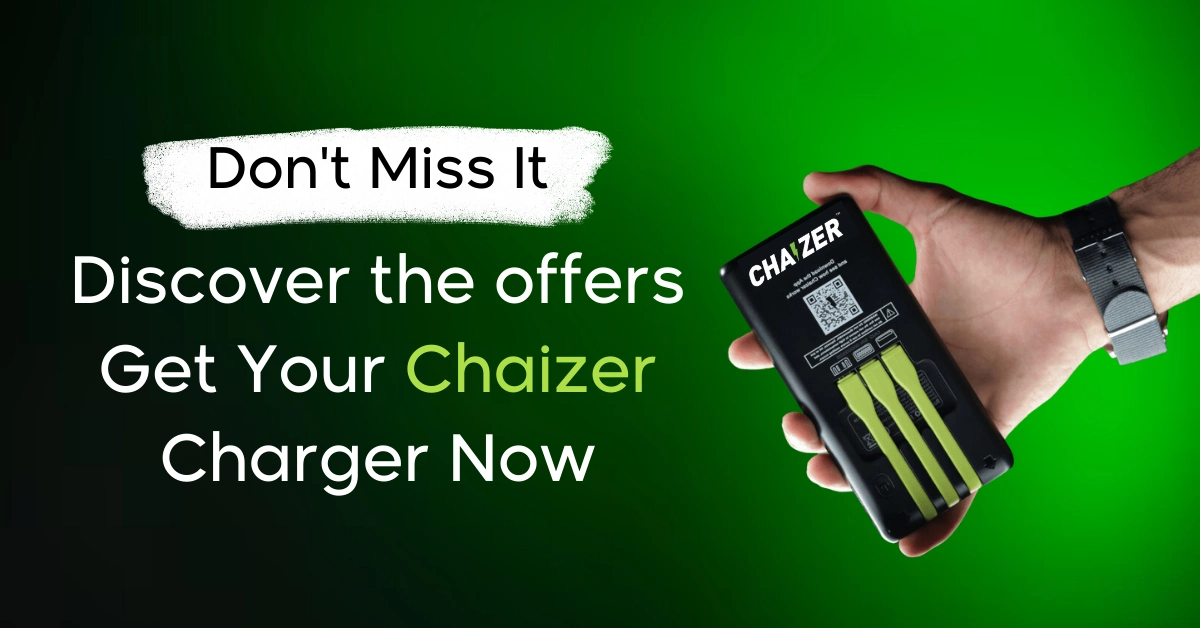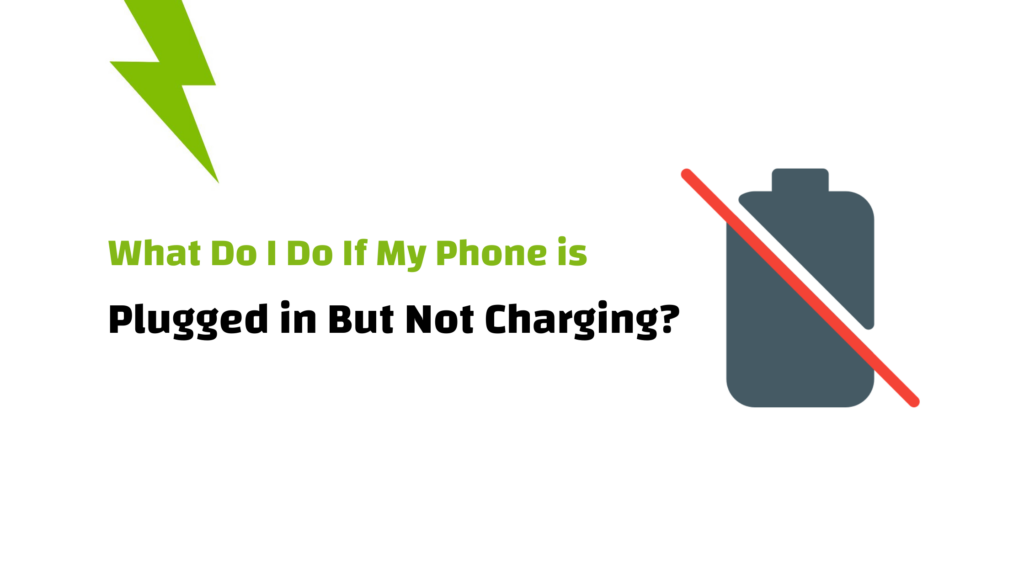There’s nothing more frustrating than plugging in your iPhone, expecting that satisfying chime, and getting nothing.
No charge, no increase in battery, just silence!
If you’re facing an iPhone not charging issue, don’t panic. It’s a common problem, and in most cases, it’s completely fixable.
➡ In this guide:
We’ll walk you through the most common causes, signs your iPhone isn’t charging properly, and the steps you can take to get it working again, without heading straight to the repair shop.
Let’s get your iPhone back to life.
Signs Your iPhone Isn’t Charging Properly
Sure, the battery percentage staying frozen is a big clue, but there are other warning signs your iPhone may not be charging as it should:
1. Your iPhone turns off unexpectedly
If your phone powers down shortly after plugging it in, or if it refuses to power on at all, chances are the battery isn’t getting any juice at all.
2. No indicator lights on the charger
Using a charger with a small LED light? If it stays off when plugged in, that could be a red flag that the charger or cable isn’t functioning.
3. Your phone gets unusually hot
It’s normal for your iPhone to warm up a little during charging.
But if it starts heating up more than usual, or gets hot to the touch, this could signal a deeper issue with the charging process or the power source.
Common Reasons Why Your iPhone Isn’t Charging?
So, your iPhone won’t charge, but why?
There’s no single reason, but several common culprits could be at play.
Let’s walk through the usual suspects in a simple, relatable way:
1. Damaged Charging Cable
Your charging cable is the bridge between your power source and your phone.
If it’s frayed, bent, or has visible wear and tear, it may not be delivering power properly. Even the tiniest damage can interrupt the flow.
2. Dirty or Blocked Charging Port
Lint, dust, and pocket debris can quietly build up inside your iPhone’s charging port, if the port isn’t clean, the charger won’t connect properly, and your phone won’t charge.
Think of the port as a tiny doorway that needs to stay clear for power to flow through.
3. Uncertified or Cheap Charger
Not all chargers are created equal.
If you’re using a knockoff or a charger that isn’t MFi-certified (Made for iPhone), your device might not accept the charge at all, or worse, it might damage your phone’s battery over time.
Stick to trusted brands or original accessories whenever possible.
4. Battery Health Issues
Sometimes, the issue isn’t the charger, it’s the battery itself.
If your battery is degraded or malfunctioning, your iPhone may refuse to charge or show a warning message about battery health.
In these cases, a battery replacement might be needed.
5. Outdated iOS Software
Occasionally, a buggy or outdated version of iOS can interfere with normal charging.
If your iPhone suddenly stopped charging after a system glitch, updating to the latest version of iOS might fix the issue in seconds.
You might be interested in:
Best iPhone Power Bank 2025 – Apple Certified
How to Fix an iPhone That’s Not Charging?
Now that we’ve covered the most common reasons behind the iPhone not charging issue, it’s time to walk through the steps you can take to fix it.
Not every solution will work for everyone—so take it one step at a time until you find what works.
1. Double-Check the Basics First
It may sound obvious, but sometimes the simplest things are what trip us up.
Make sure your charging cable is firmly plugged into both your iPhone and the wall outlet or power source, a loose connection can be all it takes to stop charging.
2. Try a Different Power Source
The outlet you’re using might be the problem, not your phone or cable, try plugging into a different wall socket, or use a laptop USB port or a reliable power bank like Chaizer to see if the issue persists.
If it starts charging, it’s likely your original power source is faulty.
3. Inspect the Cable and Charger
Examine the cable for fraying, bends, or cuts, a damaged cable won’t charge your device properly, or at all.
Try using a different Lightning cable and charger block that you know are working, this can quickly help rule out hardware issues.
4. Clean the Charging Port
Dust, lint, or pocket debris might be clogging your iPhone’s charging port.
Use a soft brush or a wooden toothpick to gently clear out any gunk, but be gentle.
A blocked port is one of the most overlooked reasons for charging failure.
5. Watch Out for Overheating
If your iPhone feels unusually hot while charging, unplug it immediately, let it cool down, restart it, and then try again.
Heat can interfere with charging and may be a sign of deeper hardware or software issues.
6. Test with a Different Charger
If your current charger isn’t doing the trick, borrow another one and see what happens.
If your iPhone charges fine with a different setup, it’s a clear sign that your original charger or cable needs to be replaced.
Alternatively, test your charger on another device, if it doesn’t work there either, you’ve found the problem.
7. Restart Your iPhone — Sometimes That’s All It Takes
Before diving into advanced fixes or heading to a repair shop, try restarting your iPhone.
A quick reboot can clear temporary glitches that prevent charging.

-
Start with a Standard Restart:
Press and hold the power button (on the side or top, depending on your model) until the “slide to power off” appears.
Swipe to turn it off, wait about 30 seconds, then turn it back on by pressing and holding the power button again until the Apple logo appears.
-
If That Doesn’t Work, Try a Force Restart
Sometimes, a regular restart isn’t enough, especially if your iPhone isn’t responding properly, in that case, you can force restart it.
Here’s how based on your iPhone model:
iPhone X, 11, 12, 13, or newer:
- Press and release the Volume Up button quickly.
- Press and release the Volume Down button.
Then, press and hold the Side button until the Apple logo appears.
This won’t erase any data, it just forces the system to reboot.
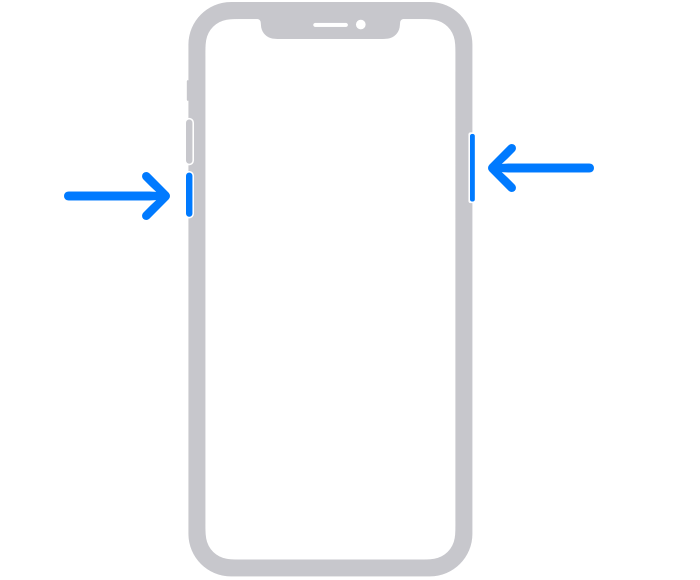
iPhone 6, 7, 8, or iPhone SE (2nd or 3rd gen):
- For iPhone 6/SE (2nd/3rd gen): Press and hold the Side button until you see the Apple logo.
- For iPhone 7: Press and hold both the Volume Down and Side button until you see the Apple logo.
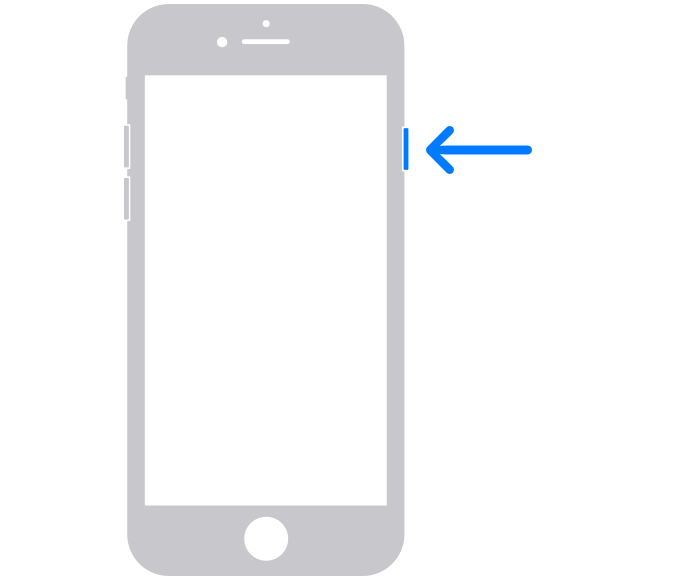
iPhone SE (1st gen), 5, or earlier:
- Press and hold the Top button until you see the power-off slider.
Swipe it, wait, and then turn it back on by holding the Top button again.
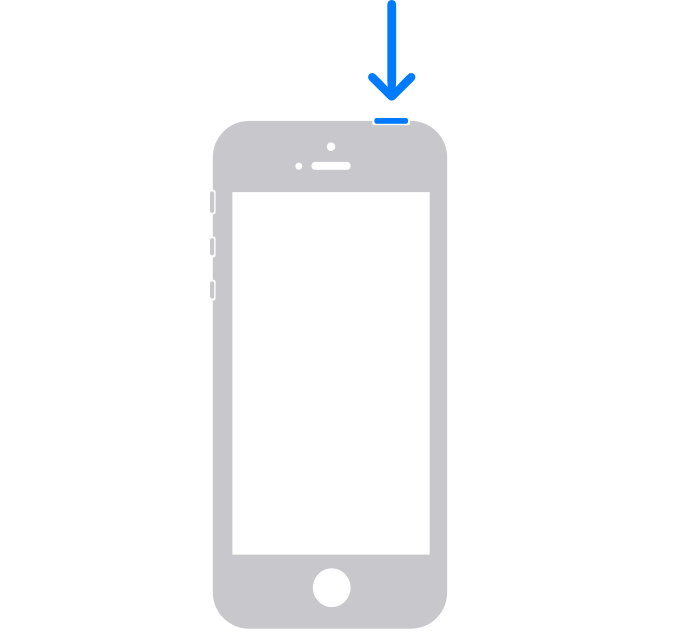
Let’s move on to more solutions if the issue continues 👇.
8. Skip Wireless Charging (for Now)
If your iPhone is not charging properly, it’s better to stick with the basics.
Try using a certified Lightning cable plugged directly into a wall outlet.
Wireless charging might not work if the alignment is off or the charger isn’t powerful enough.
Still not charging?
Plug the cable into a USB port on your computer, it’s not ideal for fast charging for iPhone, but it’s a good way to test if the cable and phone are still communicating.

9. Check for iOS Updates
A simple software glitch can sometimes be the hidden reason behind an iPhone not charging issue.
To check for updates:
Go to:
Settings → General → Software Update
If there’s an available update, install it.
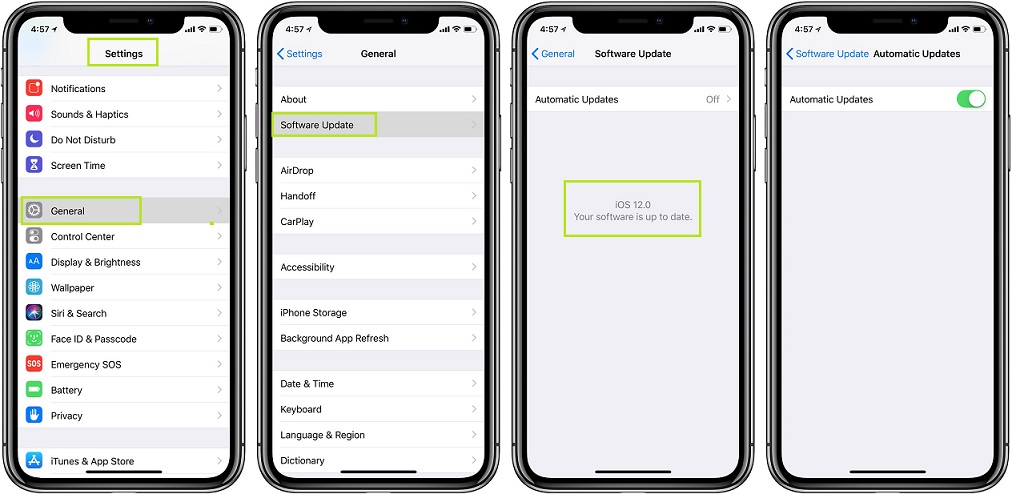
It won’t erase your data, but it’s always smart to back up your iPhone first, just in case.
System updates often contain fixes for charging bugs or background issues affecting your device.
10. As a Last Resort: Factory Reset
If nothing else works and your iPhone still won’t charge, you might need to reset your device to factory settings.
⚠️ Important: This will erase everything on your phone. Make sure you back up your data first using iCloud or iTunes.
To reset directly from your iPhone:
- Go to Settings → General → Transfer or Reset iPhone
- Tap Erase All Content and Settings
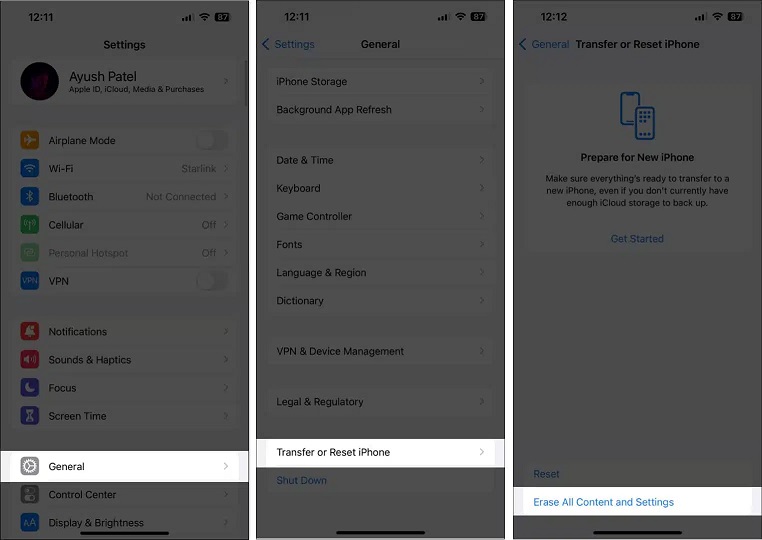
To reset using iTunes:
- Connect your iPhone to a computer and open iTunes.
- Once your device appears, click on it and choose “Restore iPhone.”
- iTunes will download the latest iOS version and reset your device.
- Afterward, you can restore your data from backup or set it up as new.

If your iPhone not charging problem was caused by a software issue, a clean start might just be the fix it needs.
But only use this step if you’ve tried everything else.
You might be interested in:
Best Power Bank in Saudi Arabia – Compare & Buy
What to Do If Your iPhone Still Won’t Charge?
Tried everything, and your iPhone Not Charging yet?
Here’s what to do next:
1. Visit an Authorized Service Center
If none of the previous steps worked, it’s time to let a professional take a closer look.
A certified technician can inspect your iPhone for internal issues, like hardware damage or battery failure, that may require specialized repair.
2. Check Your Warranty
If your device is still under warranty, you might be eligible for a free repair or even a replacement.
Don’t forget to check with Apple or your local service provider before paying for any fixes.
Final Thoughts
When your iPhone Not Charging, it can feel like a major inconvenience, but in most cases, the solution is simpler than you think.
From cleaning the port to switching cables, or updating iOS to performing a factory reset, the key is to stay calm and follow a clear process.
And if things still don’t work, don’t hesitate to seek expert help, it’s better than letting the issue worsen over time.
Most importantly, now you know what signs to look for, how to troubleshoot, and how to prevent the problem in the future.